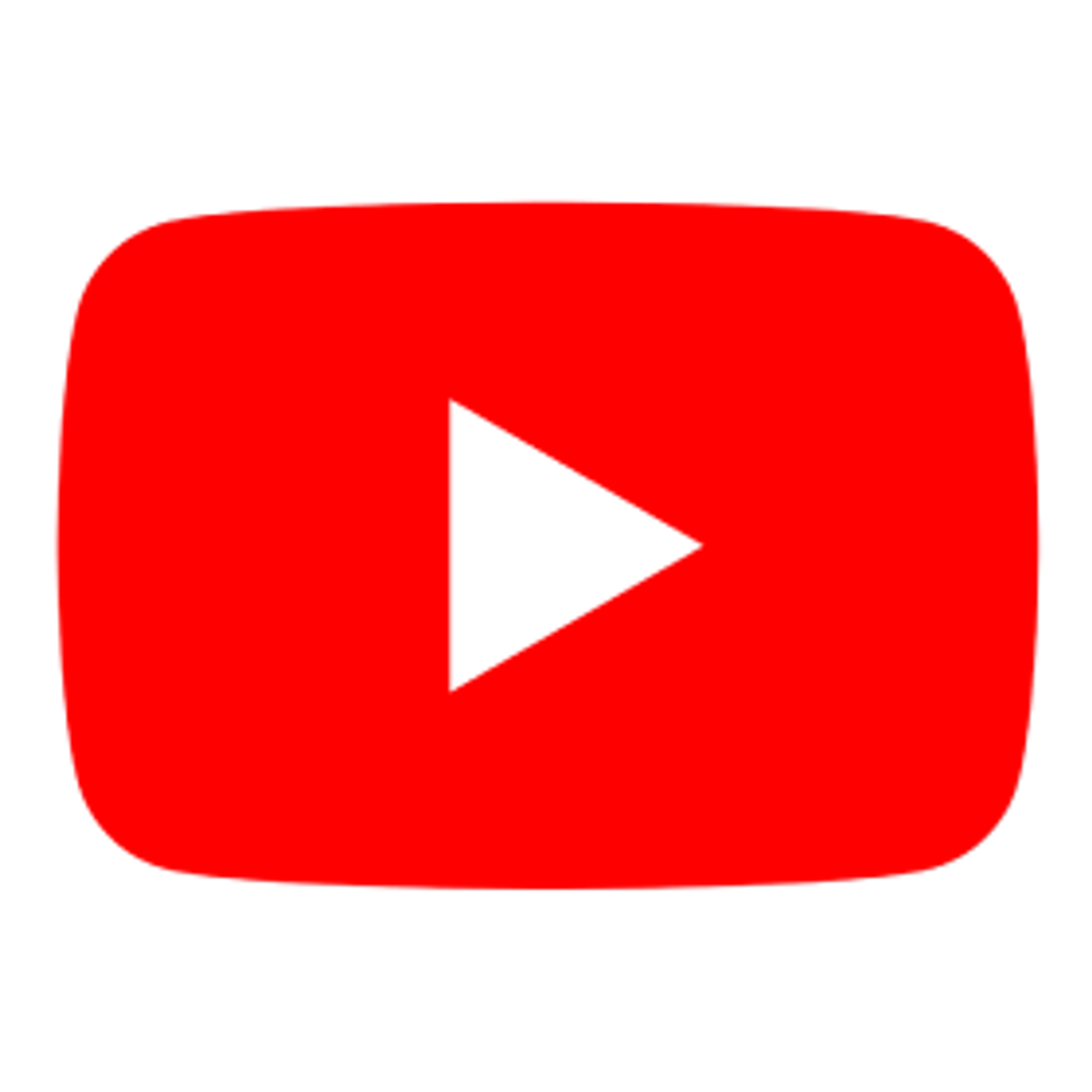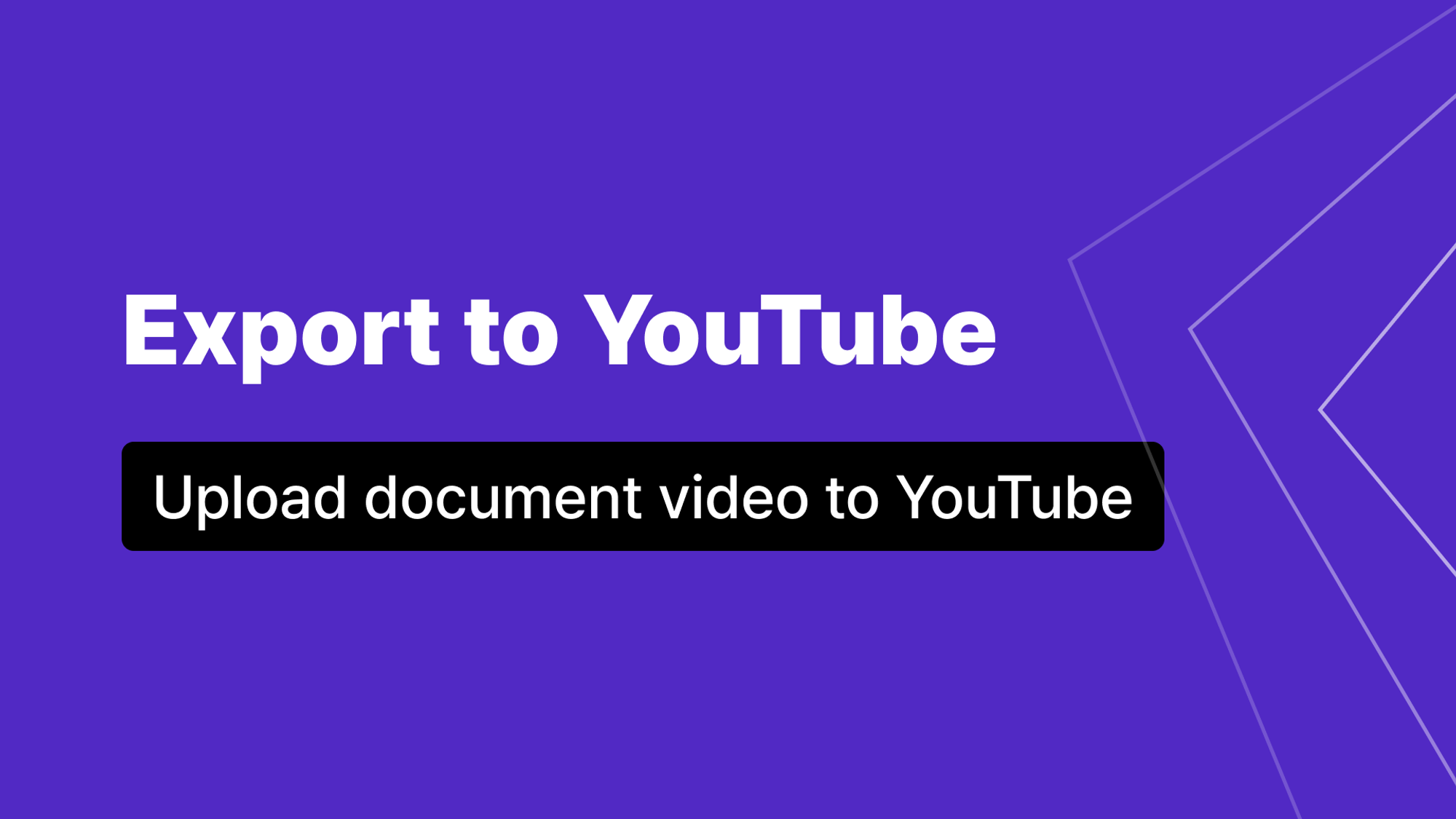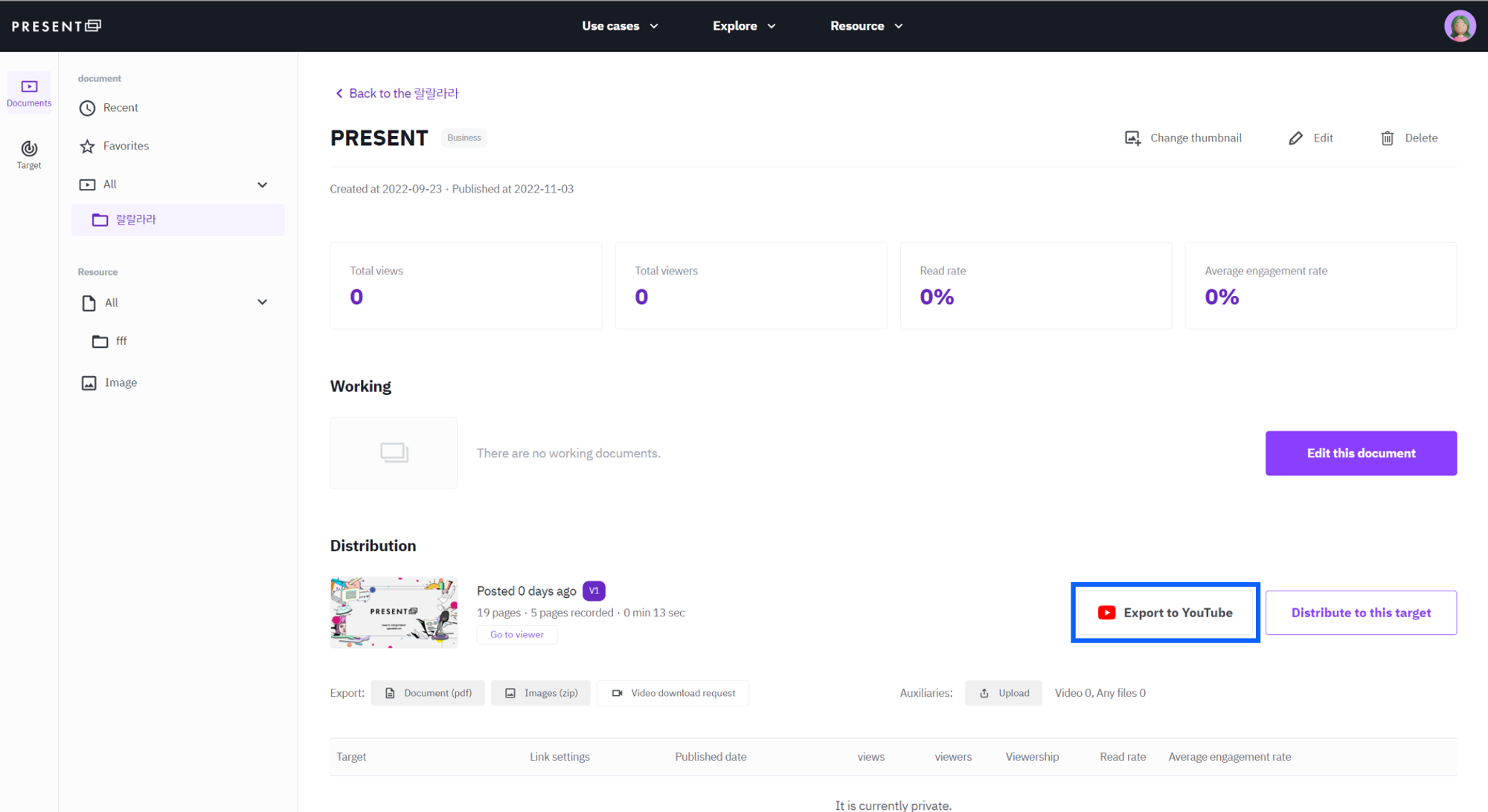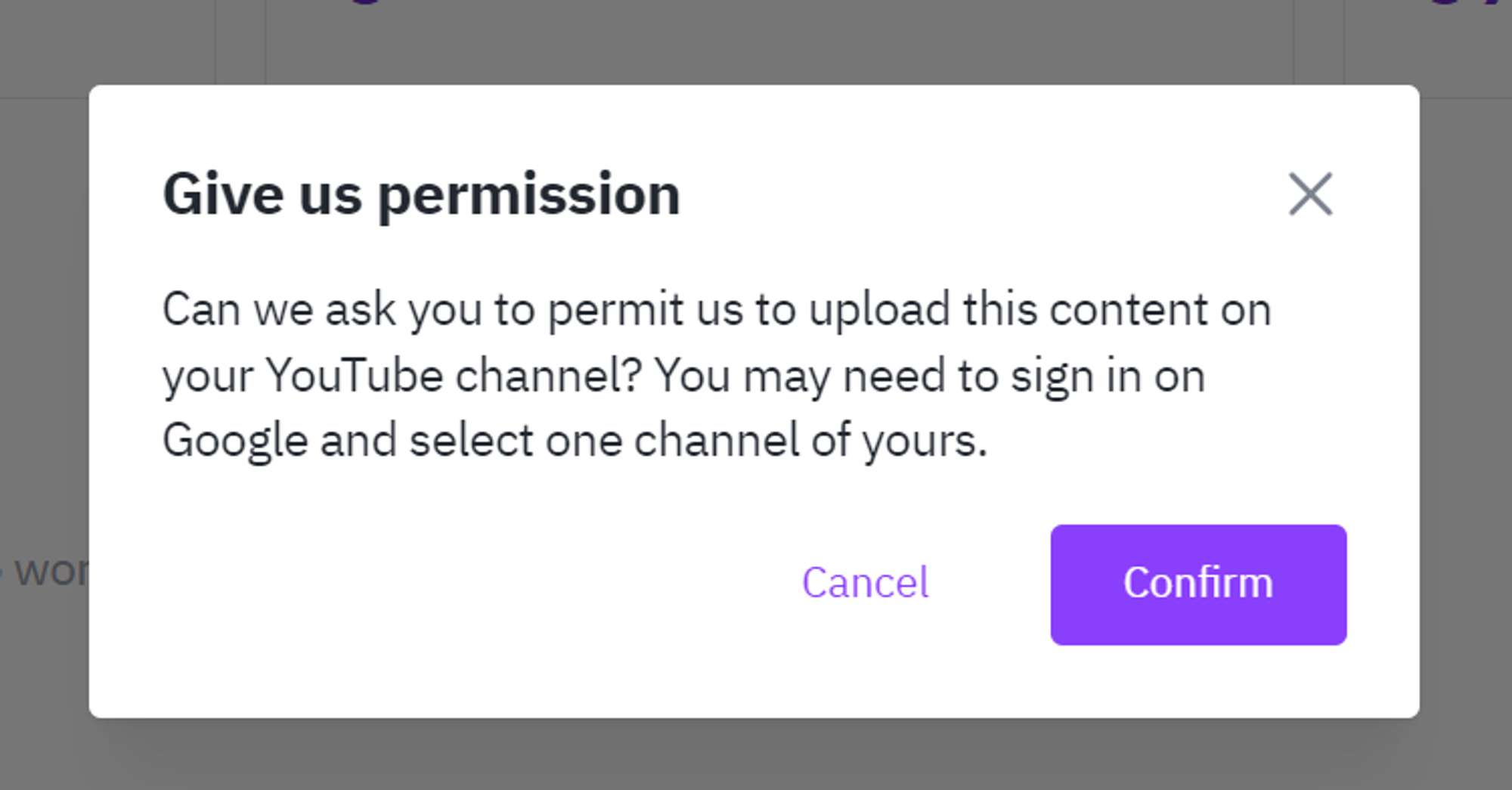1. Click the Export to YouTube button
•
Click the [Export to Youtube] button in Production > Documents.
◦
You can only export documents that have been published after studio work.
2. Grant Permissions
•
Read the instructions for requesting permission to upload a video to YouTube and click the [Confirm] button.
3. Allow access after you sign in to your Google Account
•
Log in to the Google account that has your YouTube channel and allow access to your account.
4. Fill in your video details
•
Fill in the details of the video to be published on YouTube and click [Next].
◦
After uploading the video, you can edit it in YouTube Studio or set more detailed settings.
5. Set visibility
•
Select the visibility of the video and click the [Export].
6. Request to publish a video
•
You will receive a link to the video by email once it has been published on YouTube.
•
Depending on the number of pages in the document and the length of the recording, the video may take some time to render.
7. Completed YouTube Publishing
•
Click the [View on YouTube] button in the publishing completion email to view the document video on YouTube.
If you do not receive an email after waiting, or if the video is not uploaded to the connected YouTube channel, please contact us at present@present.do.